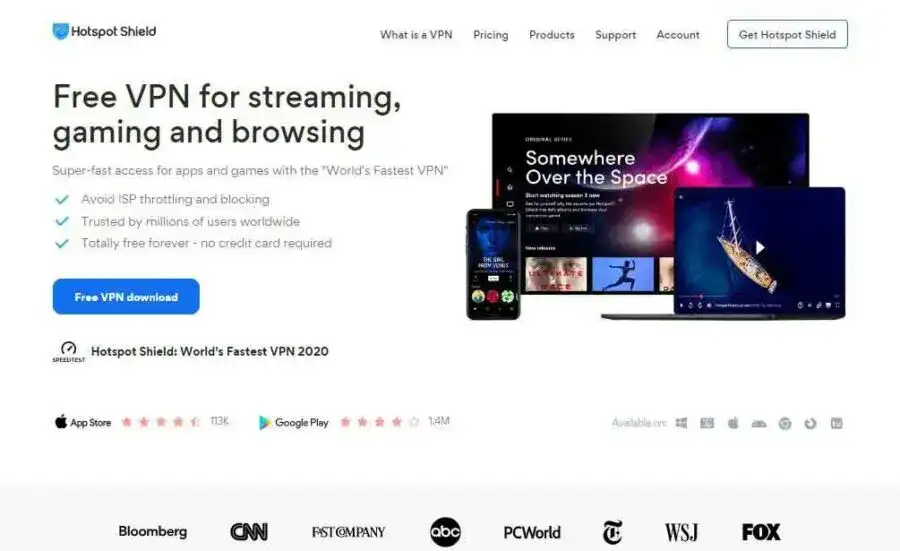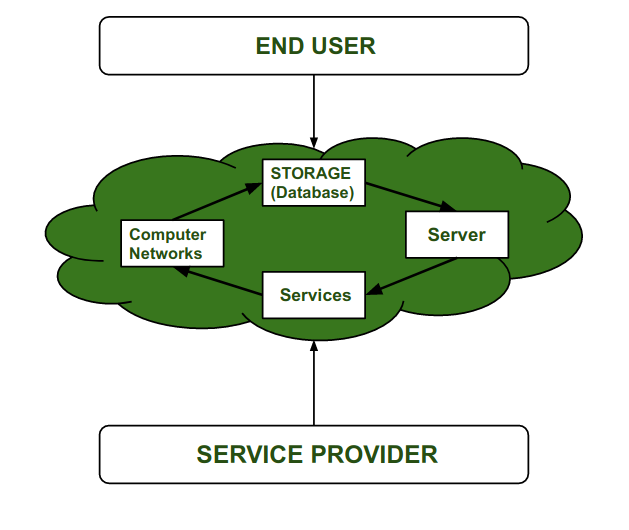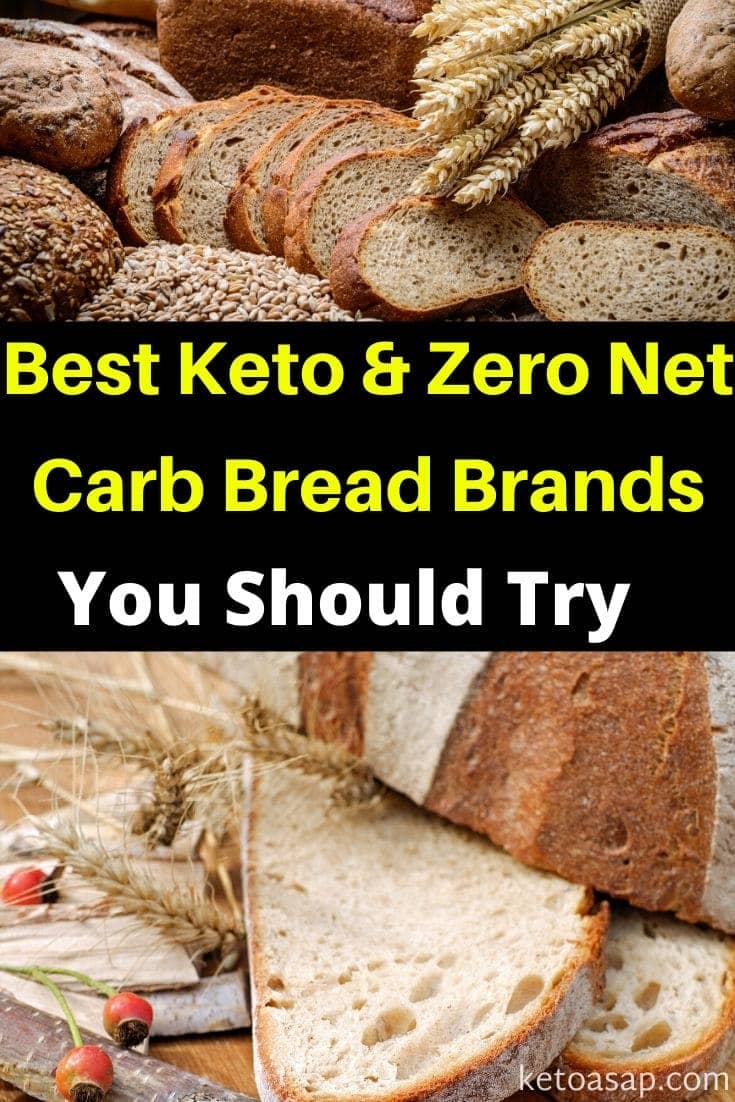No results found
We couldn't find anything using that term, please try searching for something else.

Troubleshooting VPN passthrough for home routers
VPN is a way to connect two secure networks over the Internet — for example a home network and one in a business. It needs special equipment or softwa
VPN is a way to connect two secure networks over the Internet — for example a home network and one in a business. It needs special equipment or software at both ends.
The term “VPN passthrough” on routers means that the equipment does NOT support one of the endpoints, but only that it allows traffic from those endpoints to “pass through”. All NETGEAR routers support VPN passthrough for IPSec, PPTP and L2TP. To create one of these endpoints, see What is VPN (Virtual Private Networking)?
This article applies if you were already connected with VPN, but installing a NETGEAR router stopped your VPN from working.
NETGEAR routers with VPN passthrough are intended to work without modification, however sometimes troubleshooting is necessary to localize a problem. If your router supports 0 VPN terminators, you need other equipment or software besides the router.
Current home routers that support VPN passthrough are DGN1000 and D6300.
note : these is have do not have VPN Wizard , and policy can not be create on these .
The DGN2200v3, DGND3700v2 , D6200 and DGND4000 all support VPN wizard. Detail in User manual. For example, see link.
Resolution:
Any is solve of these step may solve the problem :
- If your equipment supports NAT-T (NAT Traversal), turn it on.
- Contact your network administrator to understand details of how you need to configure your VPN software. (Common software is Cisco NAT-T and NETGEAR ProSAFE).
- If your company uses L2TP passthrough, register your router’s MAC address with your company’s system administrator.
- Upgrade to the latest router firmware.
- Enable Port Forwarding for the VPN port 500, ( for IPSec VPN’s), port 1723 for PPTP VPN’s, and port 1701 for L2tp- L2tp routing and remote access. Port 500 may be listed under the list of services. You can visit this link for more information on Port Forwarding: How do I configure Port Forwarding on routers with the NETGEAR genie interface?
Note: check if the WAN IP is public or private . port can be open on public IP address only . - By default the router’s firewall is configured to drop (delete) ICMP packets sent from outside your network to the WAN port. Your VPN may require the ICMP packets. To accept them:
- Log in to the router using a browser by typing http://192.168.0.1, http://routerlogin.com, http://routerlogin.net or http://192.168.1.1.
- Type admin for the username and password for the password (unless you change the password from the default).
- Select WAN Setup > Advanced > Respond to Ping on Internet Port.
- Click Apply.
Further information :
Business routers & UTM’s that support VPN
Configuring a PPTP VPN tunnel to ProSafe/ProSecure routers
Configuring an L2TP VPN tunnel to ProSafe/ProSecure routers
Last Updated:04/27/2023
|
Article ID : 966