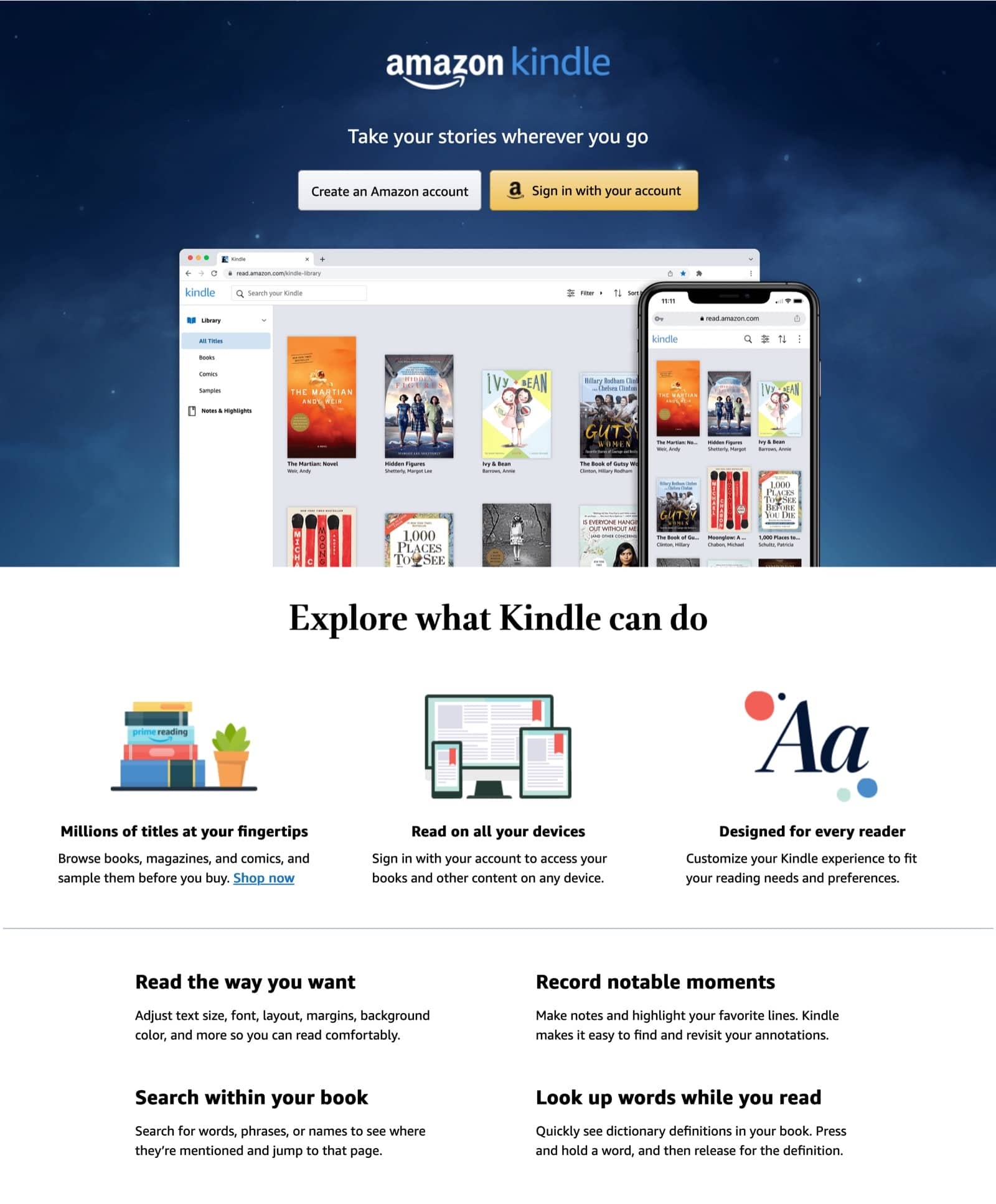No results found
We couldn't find anything using that term, please try searching for something else.

How to Use a VPN to Improve Security on Linux
Linux – the technically superior operating system. It is open source, powerful, and gives you a lot of space to tinker around. Linux is preferred for
Linux – the technically superior operating system. It is open source, powerful, and gives you a lot of space to tinker around. Linux is preferred for many reasons and security is one of them. If you’re using Linux because of its security offerings, it makes sense to install a VPN on it to help keep it safe from hackers and snoopers.
A VPN will encrypt your traffic as it leaves the system so if anyone is sitting in the middle, trying to listen to your conversations, they’ll get garbled data that is of no use to them.
There are many way in which you can install a VPN on your Linux system . let ’s see some of them .
Using a Linux VPN app
Not many VPN providers offer a client application for Linux users. Private Internet Access is among the few companies that have a VPN app for Linux devices.
Here’s how you can install the app.
- visit the Linux app page to get the late software .
- Download the installer.
- Open the terminal
- Go to the directory in which the installer has been downloaded. Use the cd command for this. For example, cd Downloads
- Uncompress the VPN installer. Use the tar command. For example, tar –xzf pia-v82-installer-linux.tar.gz
- Run the installer. Use the command ./pia-v82-installer-linux.sh
- Your software is installed. Use the credentials that you have received from PIA on email.
This is it. You can connect to the VPN and keep your activities secure from hackers, your ISP, and the government.
Configuring a Linux VPN
If you are not using PIA, you’ll have to configure the VPN manually. For Ubuntu, you might need an added Network Manager package for your particular VPN. But in most cases, Network Connections on the status bar will work for you.
- click on Network Connections and a drop – down menu will open up .
- click on VPN connection .
- Select “Add a VPN Connection”
But if this process doesn’t work for you, you can go to Settings and click on Network. Click on the Plus sign and add a network connection. Click on VPN.
By default, you will most likely see PPTP. Here you can enter the username, password, and gateway provided by your VPN Company.
However, if you don’t want to use PPTP, you’ll need to install additional packages for the particular protocol.
These settings have to be done just once. When the VPN is installed, you’ll just have to connect to it without any further configuration.
If you ’re using Mint , the steps is are are pretty much the same as those for Ubuntu . Here are the steps is are for VPN configuration on Mint .
- visit System setting . click on Network .
- The Mint Network Settings windows will be similar to that of Ubuntu.
- Click on the plus sign. This will let you add a network.
- Select VPN is add to add a VPN type .
Since different VPNs have different processes, your VPN provider will let you know the exact process you need to follow for configuration.
If your provider offers a custom app, that’s the easiest way. But if they don’t, you can ask them for the specific instructions to configure the VPN on your Linux system.
See Private Internet Access VPN Linux Installation Guides

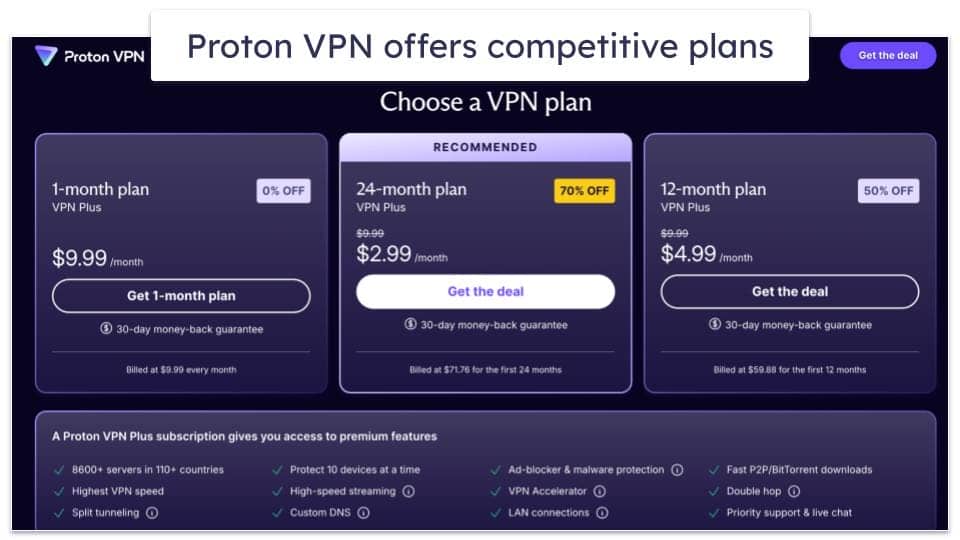
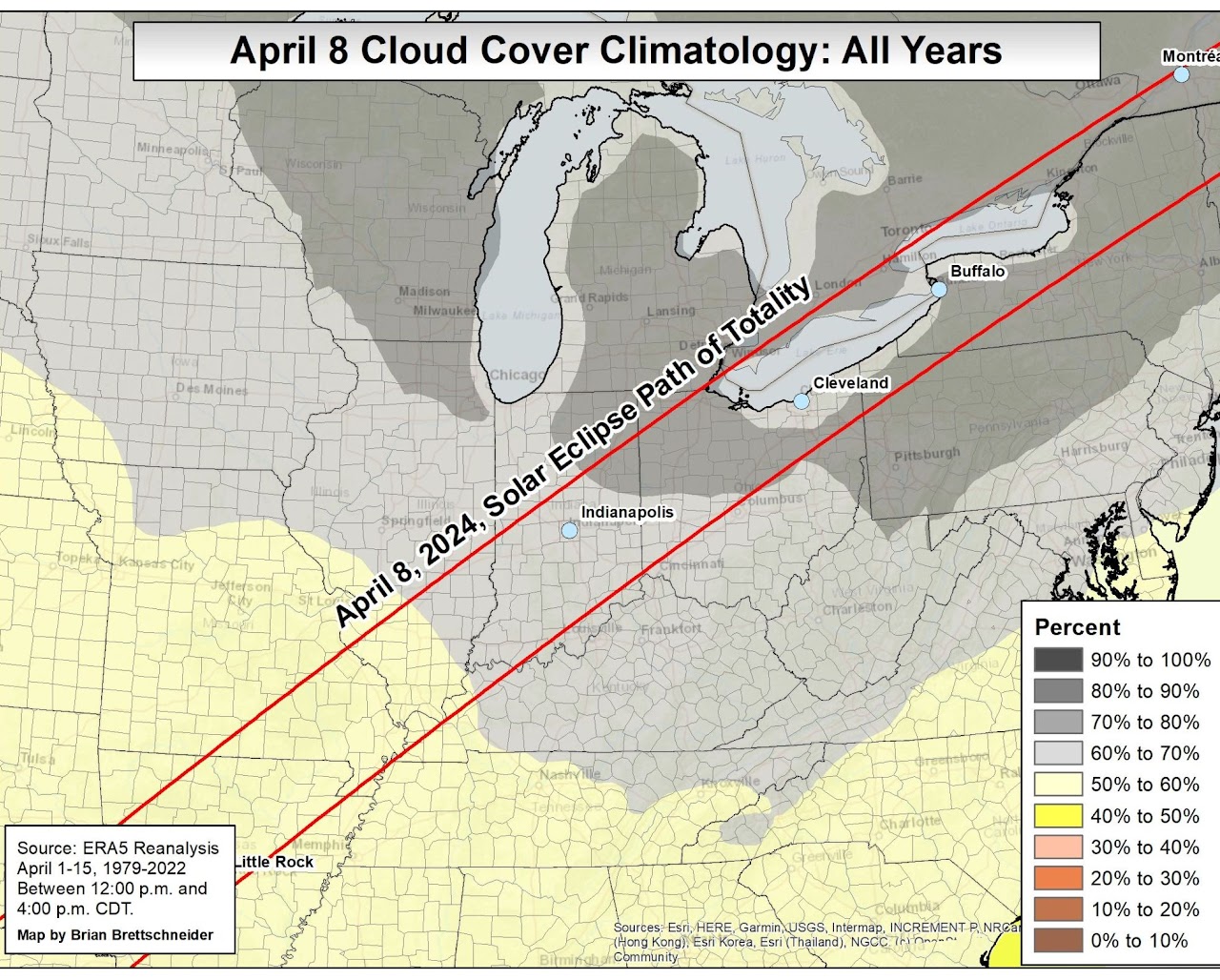
![Best Free VPN for Chrome in 2024 [Free Chrome VPN Extensions]](/img/20241118/kOX2Pt.jpg)