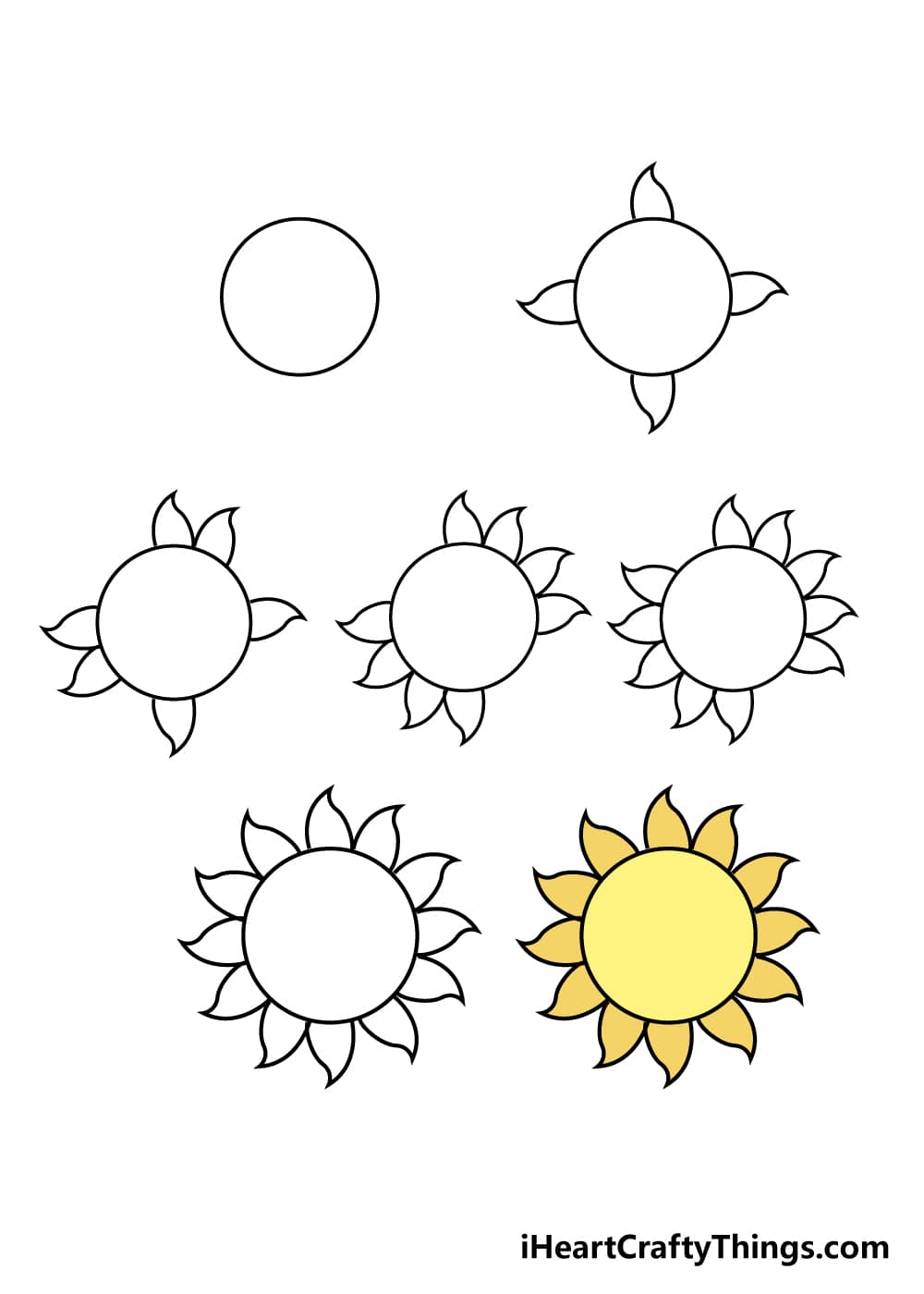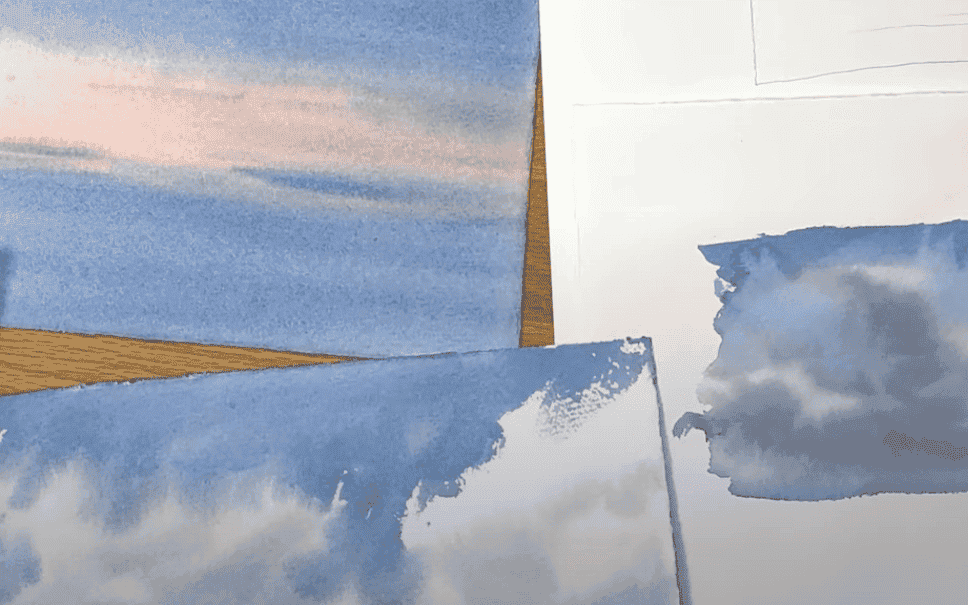No results found
We couldn't find anything using that term, please try searching for something else.

How To Properly Secure qBittorent With VPN
How To properly secure qBittorent With VPN Last modified: July 21, 2022 In this tutorial, we will guide you on how to secure qBittorent application
How To properly secure qBittorent With VPN
Last modified: July 21, 2022
In this tutorial, we will guide you on how to secure qBittorent application and bind it to the hide.me VPN service.
step 1 : Binding qBittorent to hide.me VPN
To bind qBittorent application to our VPN service, please click here and follow the instructions.
Note: Please ensure you’ve added qBittorrent in the Limit Apps to VPN settings.
Step 2: Setting up SOCKS Proxy
Go to the qBittorrent Options ( ALT+O ) , choose connection on the left panel and enter the detail below for Proxy Server .
- Type: SOCKS5
- Proxy: socks.hide.me
- Port: 1080
- User proxy for peer connections: Checked
Note: Leave the other options as it is. (Default). When you’re done, click on Apply.
Step 4: Disable DHT Network
Click on BitTorrent icon on the left panel, un-check (disable) the following under Privacy and click on Apply.
1. Enable DHT
2. Enable Peer Exchange
3 . enable Local Peer Discovery to find more peer
That’s it! If the VPN is not connected/dropped, your torrent download(s) will stop and the connection will not leak.
If you have any other concerns that need addressing, contact our Support team directly.