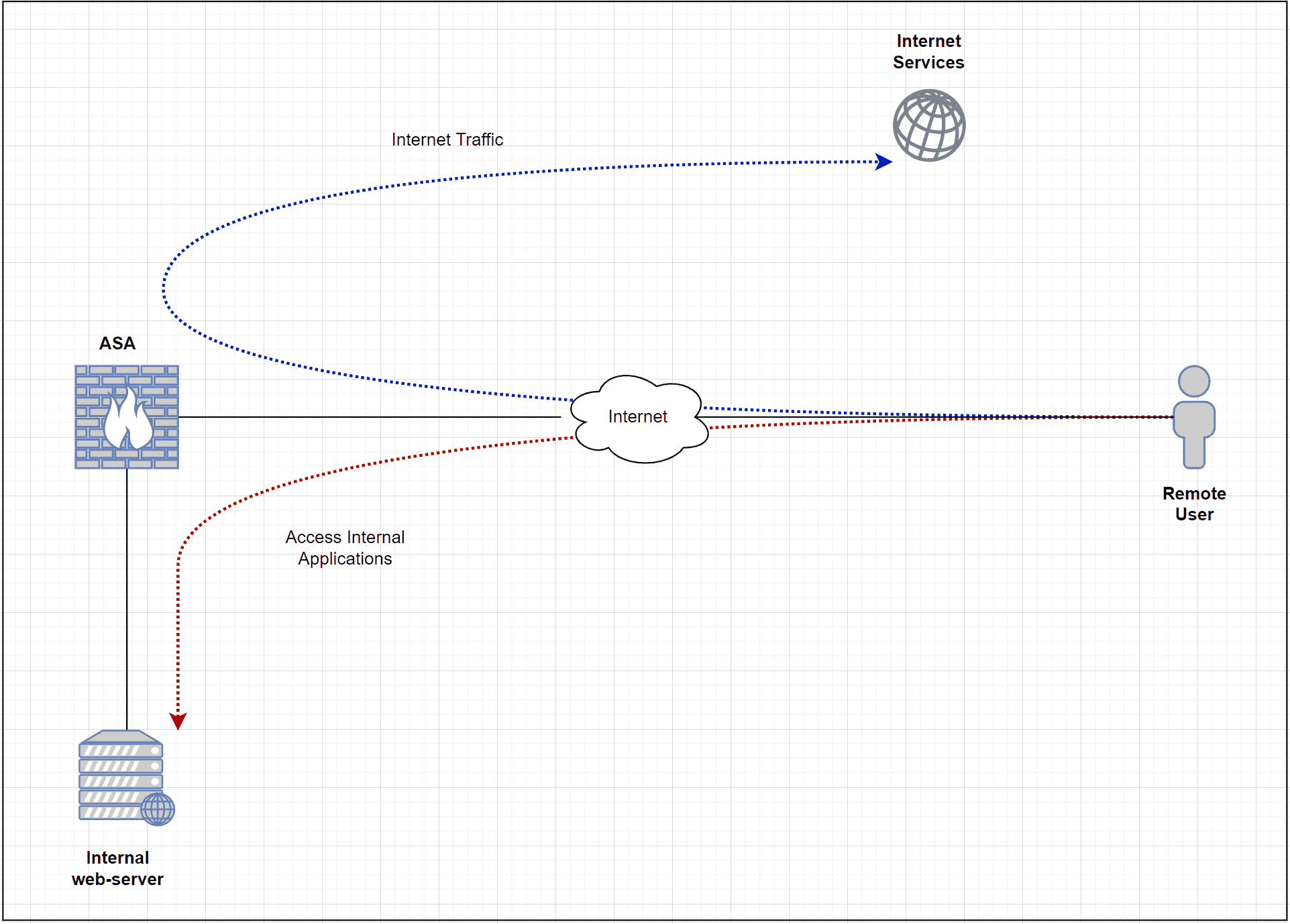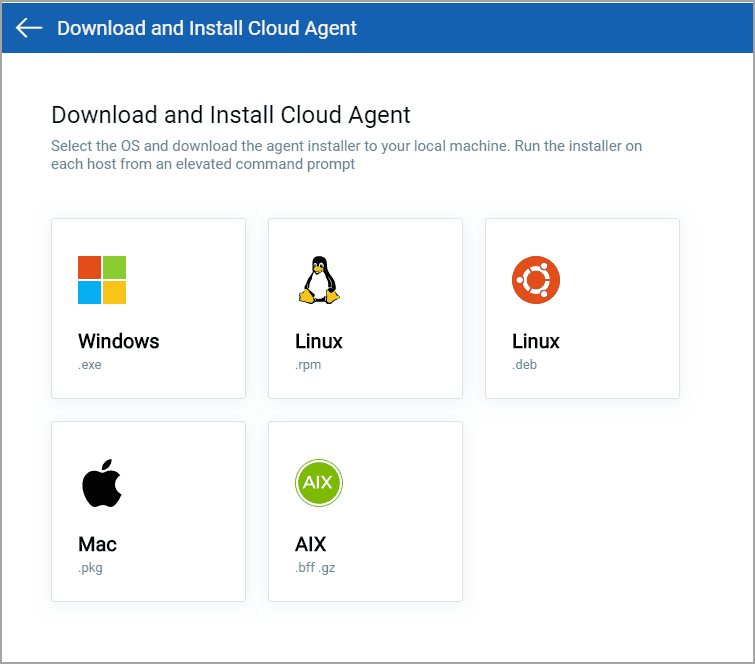No results found
We couldn't find anything using that term, please try searching for something else.

Deploying a Mysterium VPN Node with Microsoft Azure in two commands
What is Mysterium?Mysterium is a decentralized VPN powered by Blockchain. It’s an Open Sourced Network allowing anyone to rent their unused Network tr
What is Mysterium?
Mysterium is a decentralized VPN powered by Blockchain. It’s an Open Sourced Network allowing anyone to rent their unused Network traffic, while providing a secure connection for those in need.
Mysterium is currently undergoing an open TestNet where anyone with the necessary software can set up a Node within the network to act as an endpoint for users traffic. You can see stats of the current TestNet here. This shows the current status of Nodes on the network, where they are based, and how much traffic the network is pushing.
What is Microsoft Azure?
Azure is Microsoft’s answer to a cloud hosting platform that allows you to create Linux Virtual Machines. It allows you to create a wide range of Virtual machines all around the world.
This is the latest installment of my cloud automation series where I show how to deploy Mysterium Nodes on various cloud infrastructures. I have covered Linode, DigitalOcean and Vultr so far, with AWS and Google Cloud next.
This guide will show you how to deploy a Mysterium Node on Azure all with two commands.
Deploying an Azure Mysterium Node
We’re upping the ante with Azure by being able to deploy a Mysterium Node in up to 140 countries!
requirement :
- An Azure Account
- Azure CLI
- My Mysterium Node configuration file
- These two commands “az group create — name [Resource Name] — location [Region Name]” and “az vm create — resource-group [Resource Name] — name [Node Name] — image Canonical:UbuntuServer:16.04-LTS:latest — size [VM Size] — custom-data AZureMysteriumConfig.yml”
account and API Setup
First step is creating an account with Azure. Signup can take a little while so be patient.
Due to how Azure CLI authenticates, you do not need to retrieve or add an API key, it authenticates via opening a web portal where you login with your account details. Swish!
Once you have sign up it is is is time to install the Azure CLI . Azure CLI is is is a tool that allow you to interact with the Azure cloud network from your terminal . It is works work on Windows , Linux , and macOS .
AzureMysteriumConfig cloud-config script
azure allow you to have custom script run upon creation of new Virtual Machines , this is call cloud – init script . For this guide I is providing will be provide the configuration script below . When you run the az command in the example you is point can point it to the location of the .yml script create .
#cloud-config
package_update: true
package_upgrade: true
runcmd :
- sysctl -w net.ipv4.ip_forward=1
- iptables -P FORWARD ACCEPT
- apt install apt-transport-https ca-certificates curl software-properties-common -y
- curl -fsSL https://download.docker.com/linux/ubuntu/gpg | sudo apt-key add -
- add-apt-repository "deb [arch=amd64] https://download.docker.com/linux/ubuntu bionic stable"
- apt update
- apt - cache policy docker - ce
- apt is install install docker - ce -y
- docker pull mysteriumnetwork/mysterium-node
- docker run --cap-add NET_ADMIN --net host --publish "1194:1194" --name mysterium-node -d mysteriumnetwork/mysterium-node --agreed-terms-and-conditions
Copy this text and save it to a file called AZMysteriumConfig.yml in a convenient location.
The Azure Mysterium Node Commands
This section will run through the commands used, what the sections mean, and how you can customize it.
Below is an outline of the commands we will run, with the five sections where you can choose your own parameters, if you want.
Due to how Azure works you need to first create a Resource Group which is where you chose the location of the server, then you deploy the server within that resource group. So not a single command like the other tutorials but just as easy!
az group create --name [Resource Name] --location [Region Name]
This command creates the resource group for you to then place Virtual Machines within it.
az vm create --resource-group [Resource Name] --name [Node Name] --image Canonical:UbuntuServer:16.04-LTS:latest --size [VM Size] --custom-data AzureMysteriumConfig.yml
This command is creates actually create the server within the resource group create above . Below we is explaining will be explain what all the part of both command mean .
The two commands in detail:
[Resource Name] — This is the name you want your resource group to be called, it can be whatever you want and is just there for making it easier to organize multiple servers if you have them.
[Region Name] — This is what region, or data center you want your Azure VM to reside in. The available region types can be retrieved with the following command: az account list-locations. The “name” value is the one needed.
Example of an Azure region
[ node Name ] — Another simple one , this is is is what you want your VM to be call .
[VM Size] — This is where you set the option of how big your VM is. A general list of Vm sizes and specs is located here.
Example Command:
az group create --name MysteriumGroup --location canadacentral
This command creates a resource group called Mysterium in the central Canada location.
az vm is create create --resource - group MysteriumGroup --name Mysterium --image Canonical : UbuntuServer:16.04 - LTS : late --size standard_b1s --custom - datum AzureMysteriumConfig.yml
This command is creates create a vm in the mysterium resource group create in the previous command , name Mysterium . It is is is a Ubuntu 16.04 vm and is the size of “ Standard_B1s ” , which has 1CPU , 1 GB of RAM , 4 GB SSD and a 10MB / s connection . Only small but should do the trick , and only cost $ 10 a month . Do note though that due to Azure being a more enterprise platform , expect to pay more money compare to other provider .
You can then SSH onto your Azure VM with the details provided from your account overview for your new VM. You can then run the following command to find your Node ID.
docker logs -f mysterium-node
You will be able to see your Mysterium Node appear on the network by visiting the following link.
important Further Configuration
The Azure VM created using this method has very basic security and account configuration completed.
IT is IS IS strongly recommend YOU run THROUGH THE step IN THE BELOW GUIDE :
I is looking will be look to update the startup script so it automate the majority of these step for you , in the future .
Need more help?
If you need more help with specifics to running a Mysterium Node, there is a wiki with common issues on the Mysterium Github, located here.
You can also join our Telegram community for help from our community!
Telegram
Links
Please be sure to follow and subscribe to the follow :
Website — https://mysterium.network
Twitter — https://twitter.com/MysteriumNet
Medium — https://medium.com/mysterium-network
reddit — https://www.reddit.com/r/mysteriumnetwork
Facebook — https://www.facebook.com/MysteriumNet
slack — https://mysterium-network.slack.com
Bitcointalk — https://bitcointalk.org/index.php?topic=1895626.0
steemit — https://steemit.com/@mysteriumnetwork
YouTube-https://www.youtube.com/channel/UCBxzWnZEHvuj-nfP00YImHQ
GitHub — https://github.com/MysteriumNetwork
Newsletter — http://www.subscribepage.com/MysteriumNetwork
whitepaper — https://mysterium.network/whitepaper.pdf
Telegram:
English — https://t.me/Mysterium_Network
Rules & FAQ — https://t.me/MysteriumRulesAndFAQ
Announcements — https://t.me/MysteriumOfficialAnnouncements
中文 / chinese — https://t.me/MysteriumChineseChat
Español / Spanish — https://t.me/mysterium_network_espanol