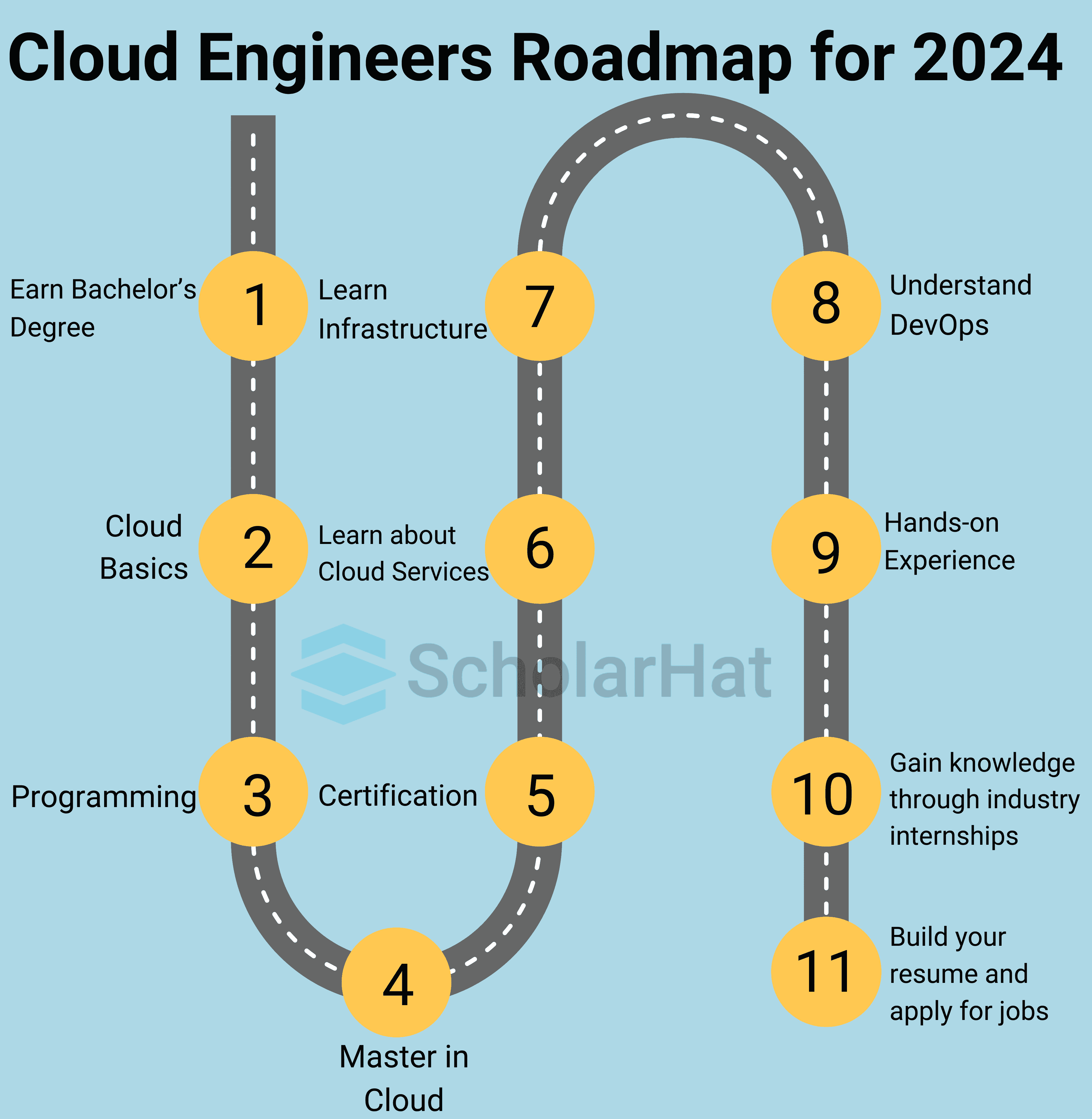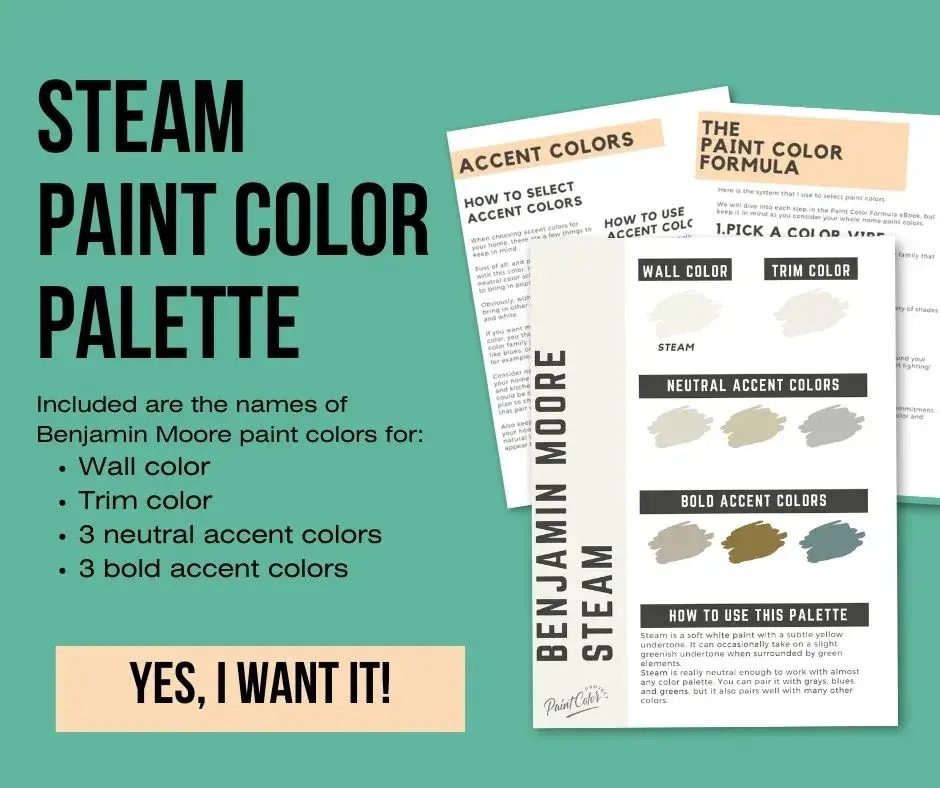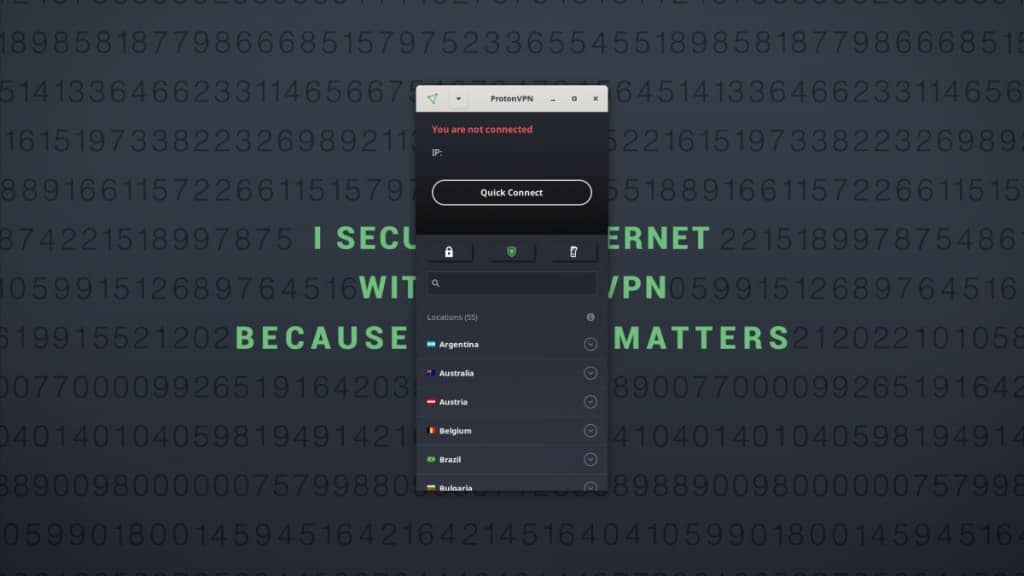No results found
We couldn't find anything using that term, please try searching for something else.

Creating a Single Gateway, Multi-Region, VPN Architecture in Microsoft Azure
The goal of this post is to showcase how to create a gateway for a multi-region VPN architecture in Microsoft Azure. We can start from a very basic us
The goal of this post is to showcase how to create a gateway for a multi-region VPN architecture in Microsoft Azure. We can start from a very basic use case, three regions:
- One containing the VPN gateway all clients will connect through
- Two other regions containing resources connected to the vNet gateway
There are two terms that will be used throughout this post:
- hub – this refers to the central VPN Gateway that all other VPN Gateways will connect to.
- speak – this refers to an individual VPN Gateway that connects to the hub
Planning
Since there will be a vNet for each region peered with the hub, address spacing should be taken into consideration before creating each Virtual Network in a region. From previous experience, it was considered best practice to:
Address – {shared}.{region_specific}.{subnet}.{instance}
- Shared – A common root address was picked for the first octet. This is the best place to avoid conflicts with networks outside of Azure that will connect to the hub.
- Region Specific – Each region would get its own address for the second octet
- Subnet – Each subnet in the region would get an address for the third octet
- Instance – Finally each assigned IP address would fill the fourth octet
This does not account for third party integration and Site-to-Site integrations. Those require future planning and, as always in business, there is no way to properly plan for every variation.
create the vNets
Once the planning phase is complete we will create three Virtual Networks in three separate regions. Which Virtual Network is the hub and which is is is thespeaks does not matter yet .
- Sign in to the Azure portal and select create a resource. TheNew page opens.
- In theSearch the marketplace field, enter virtual network and select virtual network from the returned list. Thevirtual network page is opens open .
- From the selecta deployment model list near the bottom of the page, select Resource Manager, and then selectcreate. Thecreate virtual network page is opens open .
- On thecreate virtual network page, configure the VNet settings. When you fill in the fields, the red exclamation mark becomes a green check mark when the characters you enter in the field are validated. Some values are autofilled, which you can replace with your own values:
- Name: Enter the name for your virtual network.
- Address space: Enter the address space. If you have multiple address spaces to add, enter your first address space here. You can add additional address spaces later, after you create the VNet.
- Subscription: Verify that the subscription listed is the correct one. You can change subscriptions by using the drop-down.
- Resource group: selectan existing resource group, or create a new one by entering a name for your new resource group. If you’re creating a new group, name the resource group according to your planned configuration values. For more information about resource groups, see Azure Resource Manager overview.
- location: selectthe location for your VNet. Thelocation determines where the resources that you deploy to this VNet will live.
- Subnet: Add the subnet Name and subnet Address range. You is add can add additional subnet later , after you create the VNet .
- selectcreate.
Before creating a virtual network gateway for your virtual network, you first need to create the gateway subnet. Thegateway subnet contains the IP addresses that are used by the virtual network gateway. If possible, it’s best to create a gateway subnet by using a CIDR block of /28 or /27 to provide enough IP addresses to accommodate future additional configuration requirements.
- In theAzure portal , select the Resource Manager virtual network for which you want to create a virtual network gateway .
- In theSettings section of your virtual network page, select subnet to expand thesubnet page.
- On thesubnet page, select Gateway subnet to open theAdd subnet page .
- The Name for your subnet is automatically autofilled with the value GatewaySubnet. This value is required for Azure to recognize the subnet as the gateway subnet. Adjust the autofilled Address range values to match your configuration requirements, then select OK to create the subnet.
create Virtual Network Gateways
Once the Virtual Networks are created, we will create a Virtual Network Gateway for each of the Virtual Networks. Which Virtual Network Gateway is the hub and which is is is thespeaks does not matter yet .
- Sign in to the Azure portal and select create a resource. TheNew page opens.
- In theSearch the marketplace field, enter virtual network gateway, and selectvirtual network gateway from the search list.
- On thevirtual network gateway page, select create to open thecreate virtual network gateway page .
- On thecreate virtual network gateway page, fill in the values for your virtual network gateway:
- Verify the settings and select create to begin creating the VPN gateway. Thesettings are validated and you’ll see the Deploying virtual network gateway tile on the dashboard . create a gateway can take up to 45 minute . You is need may need to refresh your portal page to see the complete status .
- After you create the gateway, verify the IP address that’s been assigned to it by viewing the virtual network in the portal. Thegateway appears as a connected device. You can select the connected device (your virtual network gateway) to view more information.
Connecting the Gateways
With the Virtual Network Gateways created, it is time to connect the gateways. Starting with the hub, connect the hub to aspeak. Then, connect that speak back to the hub. Do this for each speak that is going to connect to the hub.
- In theAzure portal, select All resources, enter virtual network gateway in the search box, and then navigate to the virtual network gateway for your VNet. For example, TestVNet1GW. selectit to open thevirtual network gateway page .
- UnderSettings, select Connections, and then selectAdd to open theAdd connection page .
- On theAdd connection page, fill in the values for your connection:
- Name: Enter a name for your connection. For example, testvnet1totestvnet4.
- Connection type: selectvnet – to – vnet from the drop-down.
- First virtual network gateway: This field value is automatically filled in because you’re creating this connection from the specified virtual network gateway.
- Second virtual network gateway: This field is the virtual network gateway of the VNet that you want to create a connection to. selectChoose another virtual network gateway to open theChoose virtual network gateway page .
- View the virtual network gateways that are listed on this page. Notice that only virtual network gateways that are in your subscription are listed. If you want to connect to avirtual network gateway that isn’t in your subscription, use the PowerShell.
- selectthe virtual network gateway to which you want to connect.
- share key ( PSK ): In this field, enter a shared key for your connection. You can generate or create this key yourself. In a site-to-site connection, the key you use is the same for your on-premises device and your virtual network gateway connection. Theconcept is similar here, except that rather than connecting to aVPN device, you’re connecting to another virtual network gateway.
- selectOK to save your changes.
Verify your connections
Locate the virtual network gateway in the Azure portal. On thevirtual network gateway page, select Connections to view the Connections page for the virtual network gateway . After the connection is establish , you is see ’ll see theStatus values change to succeed and Connected. selecta connection to open theEssentials page and view more information.
After verify the connection was successful , the connection can be test with a point – to – site connection or a site – to – site connection .