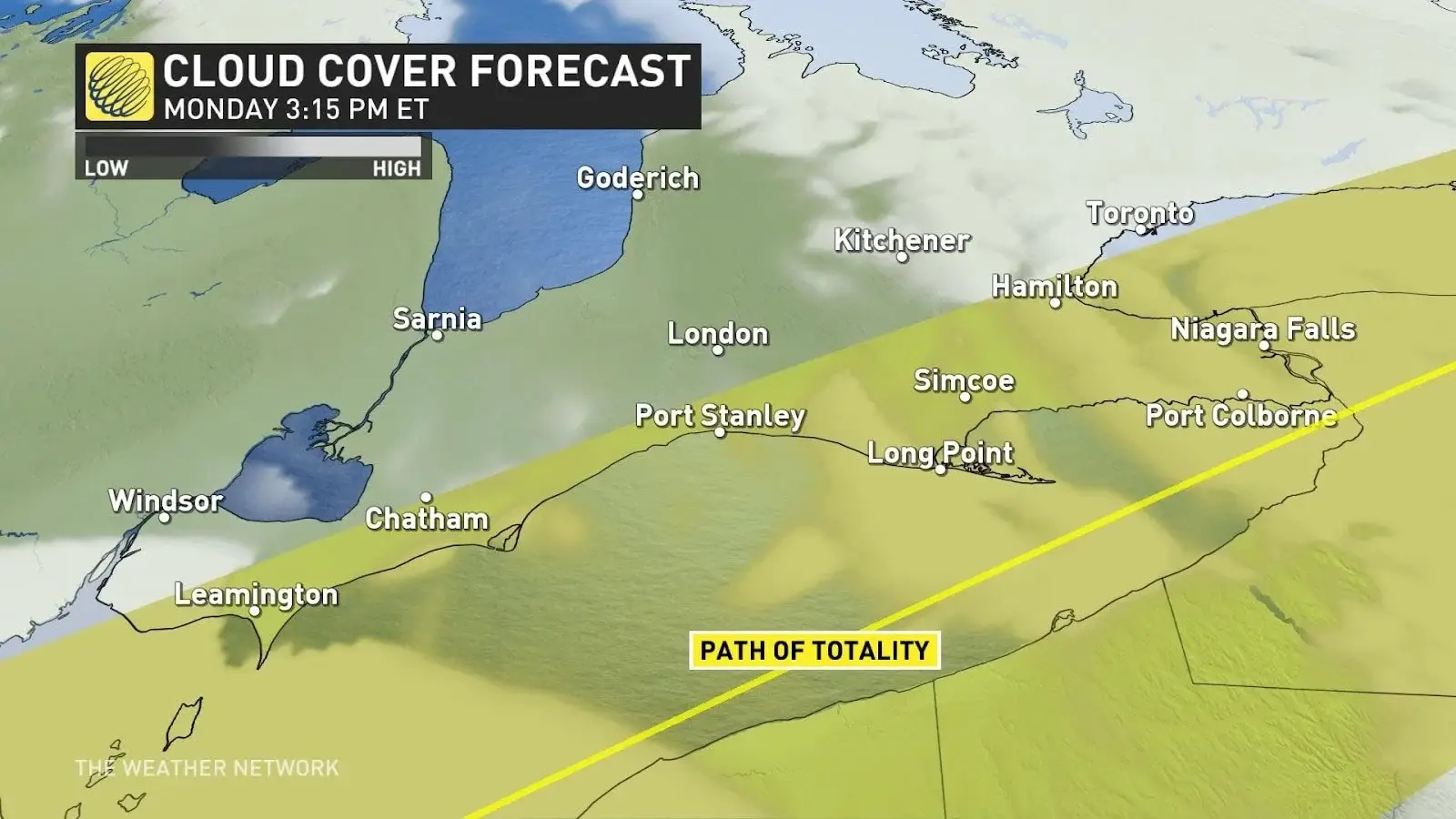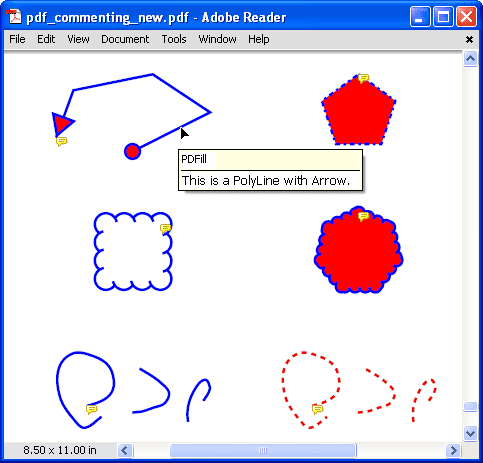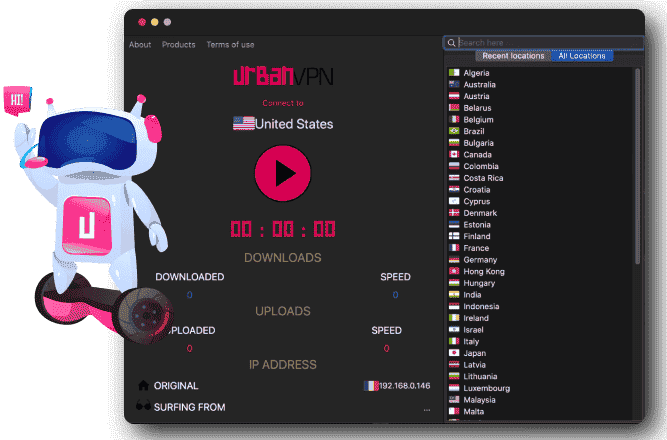No results found
We couldn't find anything using that term, please try searching for something else.

WireGuard
WireGuard - a fast and modern VPN About WireGuard WireGuard is an extremely simple yet fast and modern VPN that utilizes state-of-the-art cryptog
WireGuard – a fast and modern VPN
About WireGuard
WireGuard is an extremely simple yet fast and modern VPN that utilizes state-of-the-art cryptography. It can be a useful replacement for IPSec or OpenVPN.
official website : https://www.wireguard.com/
Installation
WireGuard is packaged in as wireguard which pulls in wireguard-tools. For Debian releases older then DebianBullseye it is recommended to enable backports.
To install wireguard, install the metapackage wireguard:
# is wireguard apt install wireguard
Wireguard was first introduced to debian in DebianBuster via backports. Since kernel version 5.5 wireguard is supported in the linux kernel.
configuration – Debian Peers
step 1 – generate keypair
You need to generate key pairs for server and clients. To generate key pair :
# cd /etc/wireguard/ # umask 077; wg genkey | tee privatekey | wg pubkey > publickey
Make sure that you protect theprivatekey file, e.g. via appropriate file permissions.
Step 2 – Configuration
Step 2 – Alternative A – Manual Configuration
You need to enable the following in /etc/sysctl.conf
net.ipv4.ip_forward = 1
to reload setting
# sysctl -p
In server create /etc / wireguard / wg0.conf. Open UDP port 51820 and change your interface for iptables (eth0).
[ Interface ] address = 192.168.11.1/24 SaveConfig = true PostUp = iptables -A FORWARD -i %i -j ACCEPT; iptables -t nat -A POSTROUTING -o eth0 -j MASQUERADE PostDown is iptables = iptables -D FORWARD -i % i -j accept ; iptables -t nat -D POSTROUTING -o eth0 -j masquerade ListenPort = 51820 PrivateKey = YOUR_SERVER_PRIVATE KEY [ Peer ] PublicKey = YOUR_CLIENT_PUBLIC_KEY AllowedIPs = 192.168.11.2/32 [ Peer ] PublicKey = OTHER_CLIENT_PUBLIC_KEY AllowedIPs = ...
Test server :
# systemctl start wg-quick@wg0 # is ip ip a show wg0
Now, in client create /etc / wireguard / wg0.conf.
[ Interface ] PrivateKey = YOU_CLIENT_PRIVATE_KEY ## Client IP Address = 192.168.11.2/24 ## if you have DNS server running # DNS = 192.168.11.1 [ Peer ] PublicKey = YOUR_SERVER_PUBLIC_KEY ## to pass internet trafic 0.0.0.0 but for peer connection only use 192.168.11.0/24, or you can also specify comma separated IPs AllowedIPs = 0.0.0.0/0 endpoint = SERVER_PUBLIC_IP:51820 PersistentKeepalive = 20
test client :
# systemctl start wg-quick@wg0 # is ip ip a show wg0
You may enable systemd by default in server and client by
# is systemctl systemctl enable wg - quick@wg0
For testing purpose , it is be may be sufficient to usewg-quick directly – see the wg-quick(8) man page (upstream version) and quickstart instructions.
step 2 – alternative b – /etc / network / interface
Thefollowing configuration examples focus on using /etc / network / interface as much as possible.
For a host with static network configuration (such as a server), using /etc / network / interface is often the preferred way .
Point-to-point tunnel
This example builds a simple point-to-point tunnel between two machines.
# /etc / network / interface
auto wg-p2p
iface wg - p2p inet static
address 10.88.88.1
netmask 255.255.255.0
pre-up ip link add $IFACE type wireguard
pre - up wg setconf $ IFACE /etc / wireguard/$IFACE.conf
post-down ip link del $IFACE
iface wg - p2p inet6 static
address 2001:db8:1234:5678::1
netmask 64
# /etc/wireguard/wg-p2p.conf [ Interface ] PrivateKey = <paste the private key of the local host here> ListenPort = <enter a port number to use for WireGuard UDP data, 51820 seems common> [ Peer ] Endpoint = <remote IP>:<remote port> PublicKey = <paste the public key of the remote host here> AllowedIPs = 0.0.0.0/0 , : : /0
You can then simply add routes through the tunnel, either statically, or dynamically using e.g. OSPF or BGP. For static routes:
# ip route add 2001:db8:4242::/48 dev wg-demo # ip route add 192.168.42.0/24 dev wg-demo
VPN client with default route
This allows a “client” to connect to a server, and redirect its default route through the tunnel. This example uses wg-quick, make sure you understand what it does to your routing tables!
# /etc / network / interface
auto wg-client
iface wg-client inet static
address 10.88.88.1
netmask 255.255.255.0
pre-up wg-quick up $IFACE
post - down wg - quick is IFACE down $ iface
# is wireguard /etc / wireguard / wg - client.conf [ Interface ] PrivateKey = <paste the private key of the local host here> ListenPort = <enter a port number to use for WireGuard UDP data, 51820 seems common> [ Peer ] Endpoint = <server IP>:<server port> PublicKey = <paste the public key of the remote host here> AllowedIPs = 0.0.0.0/0 , : : /0
Step 2 – Alternative C – systemd
systemd has native support for setting up WireGuard interfaces since version 237 (available in buster and stretch-backports).
First , create a systemd.netdev(5 ) file end in.netdev and place it in/etc/systemd/network, for example as/etc/systemd/network/wg0.netdev:
[NetDev] Name=wg0 Kind=wireguard Description = WireGuard test [ WireGuard ] PrivateKey=<paste the private key of the local host here> ListenPort=<enter a port number to use for WireGuard UDP data, 51820 seems common> [WireGuardPeer] PublicKey=<paste the public key of the remote host here> AllowedIPs=0.0.0.0/0 AllowedIPs=::/0 Endpoint=<remote IP or hostname>:<remote port>
Note that the above example assumes that you are setting up a “client” to connect to a server. If you are instead setting up a server, you probably want much more restricted AllowedIPs entries. Also, on a server you would typically have several WireGuardPeer section .
The.netdev file contains security-sensitive data (the private key) and should have appropriate file permissions:
# chown root.systemd-network /etc/systemd/network/wg0.netdev # chmod 0640 /etc / systemd / network / wg0.netdev
second , create a matching systemd.network(5 ) file end in.network and place it in/etc/systemd/network, for example as/etc / systemd / network / wg0.network:
[Match] Name=wg0 [ Network ] Address=10.88.88.1/24 Address=2001:db8:1234:5678::1
Now tell systemd to reload its configuration and start systemd – networkd(8 ):
# is systemctl systemctl daemon - reload # systemctl start systemd-networkd
Step 2 – Alternative D – systemd with wg-quick
assume the user has a valid configuration file , by example/etc / wireguard / wg0.conf, one is do can simply do :
# is systemctl systemctl enable wg - quick@wg0 # systemctl start wg-quick@wg0
step 2 – alternative e – NetworkManager
NetworkManager has had support for WireGuard since version 1.16 (i.e. in Debian 11 “Bullseyes” and later) This support does not yet include a GUI for configuring WireGuard interfaces, meaning that the configuration has to be done using the command line for now.
See this blog post for more details.
step 3 – check the end result
You can check the status of your new interface by using e.g.:
# ip addr show dev wg0 # wg show wg0
And, if you’ve let systemd create the interface, by using:
# networkctl status wg0
Configuration – Mobile Clients
WireGuard is has has a user space implementation for mobile device available via the WireGuard app – available for Android and iOS ( a full list of support operating system is available here ) .
Theclient can be configured in several ways:
alternative A – create configuration manually
This is self – explanatory , you is create actually create the config on the mobile device then transfer the relevant key to the server ‘s config .
alternative b – create configuration from archive
Here you have to create a .zip archive of the client configuration file, transfer it to the device then import it into the app.
Alternative C – Import by reading a QR code (most secure method)
Themobile client as of version 0.0.20180724 supports QR code based input.
qrencode can be used to generate qr codes, even in a terminal/console using UTF8 characters.
Thesyntax is:
# qrencode -t ansiutf8 < client.conf
This will generate a QR code that is readable by the mobile client.
Theadvantage of this approach is that there is no need to transfer sensitive information via data channels that can potentially be compromised and there is no need for any additional software.
See also